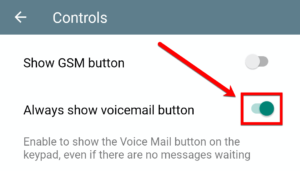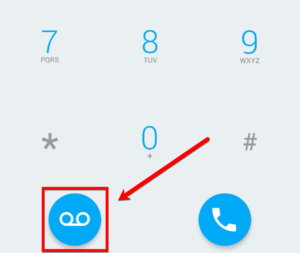Android Keypad View
Print
Modified on: Tue, Aug 3, 2021 at 10:24 AM
 | Make Calls You can start making calls by dialing a number and press the call button. |
 | Extra Call Feature For additional functions, you can press and hold the call button and choose how you want to proceed. - Voice calls – Standard calls from RUC app to dialed number.
- Video Call – You can make video calls to RUC users as well as some video phones.
- GSM Call – RUC will initiate a call from your mobile device to the dialed number.
- Auto Call – This will start a VoIP call. The video will be enabled based on the value in autoSendVideo preference key.
- Web Callback – If the data signal is weak you can trigger the system to call you, and the called party sees your PBX caller id.
- Message – This will open the SMS view to send an SMS to the dialed number.
- Copy Number – This will copy the dialed number.
|
 | Add Contacts You will be able to add contacts from the “Keypad View” and will have the option to either create a new contact or add to existing contacts. |
 | Voicemail Button The Voicemail Button appears whenever a user receives a new message. You may choose to always show the voicemail button even if there are no new messages by going to the Settings page. Click on Controls and enable the toggle for Always show voicemail button. 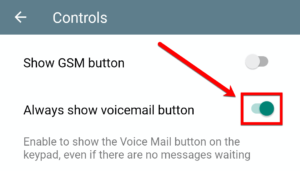
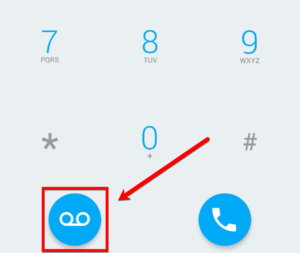
|
Did you find it helpful?
Yes
No
Send feedback Sorry we couldn't be helpful. Help us improve this article with your feedback.